Sharing a Report
You can create a link to share a report with others, without requiring that the recipient have a log in and password.
How to Share a Report
- In the Reports Manager, locate the name of the report that you wish to share.
- In the Actions drop down menu, click Share.
- Click Create URL Link to generate a link to your report.
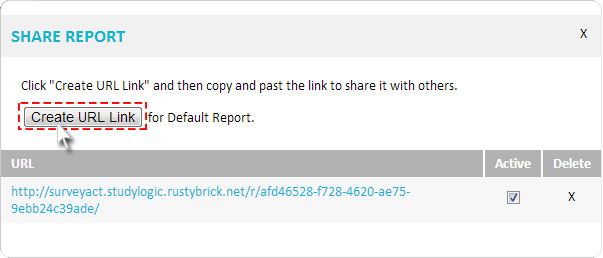
- To share the link, simply copy and paste it and send it to whomever you wish.
The links that are generated are dynamic, and will be automatically updated with new responses as they are collected.
Editing or Retrieving URL’s
To retrieve a previously created URL to a report, simply choose Share from the Actions dialog box of the report. This will bring up your saved URLS.
You can make any link inactive by unchecking the Active checkbox to the right of the URL, or delete it completely by clicking on the X.
Related Topics