Create a New Report
- Click on the Reports icon on the top right of your screen, or click Reports in the sidebar.
- Locate the survey that you want to report on, and click New Report. (If you click on the reporting icon while in a specific survey, only that survey will be displayed. To view another survey, click the reporting icon on the top right of your screen).
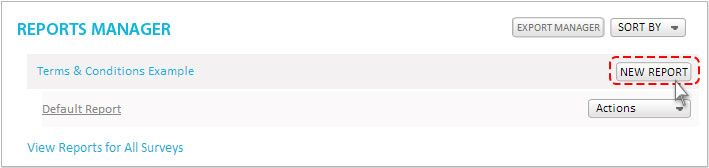
- In the dialog box that appears, give your report a name that will help you refer back to it.
- Add optional filters. If you do not apply any filters, the default report will be displayed, but you can add filters to a report at any time.
- If desired, check the box labeled 'Cross Tab Mode' (see Cross Tab Analysis)
- Click Save & View and the report you created will be displayed in the Report Viewer.
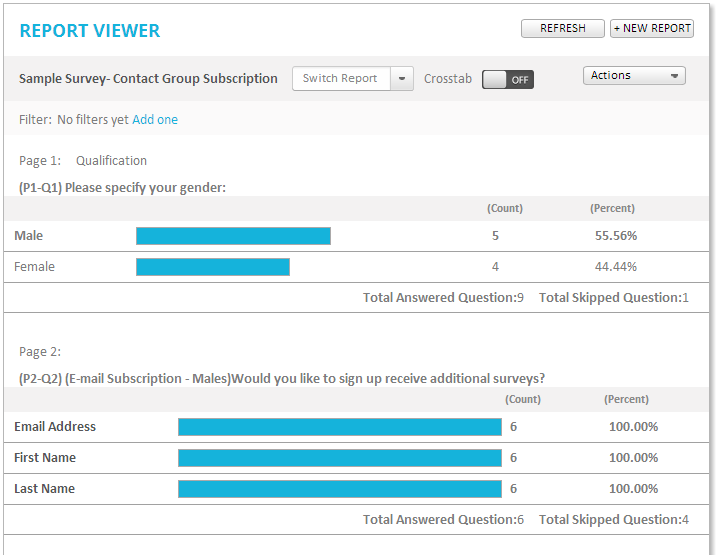
Related Topics