Social Media Distribution
Automatically publishes a link to your survey on your Facebook or Twitter accounts.
To Create a Link for Facebook
Click on the Envelope icon at the top right of the survey editor, or click on Distribute in the sidebar. If this is the first distribution method you are creating for this survey, you will be taken directly to the New Method page. If you have previously created distribution methods for this survey, you will be taken to the Saved Distribution Methods page. Click +Add Distribution in the top right corner.
- Choose the survey that you would like to distribute.
- Choose Social Media from the buttons on the left, and name this method so you can refer back to it later.
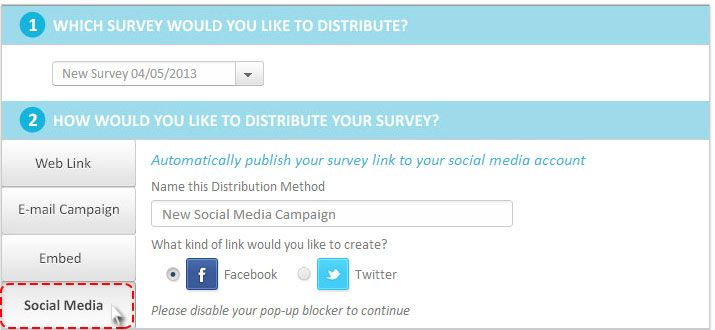
- Select the radio button next to the Facebook icon.
- Choose your Distribution Settings.
- Click Next. In a few seconds, a new window will appear with the link to your survey and an option to add a personal message (you must disable your pop up blocker). If you are not logged in to your Facebook account, you will have to sign in before you can publish your message. Click Share Link to publish your message.
To Create a Link for Twitter
Click on the Envelope icon at the top right of the survey editor, or click on Distribute in the sidebar. If this is the first distribution method you are creating for this survey, you will be taken directly to the New Method page. If you have previously created distribution methods for this survey, you will be taken to the Saved Distribution Methods page. Click +Add Distribution in the top right corner.
- Choose the survey that you would like to distribute.
- Choose Social Media from the buttons on the left, and name this method so you can refer back to it later.
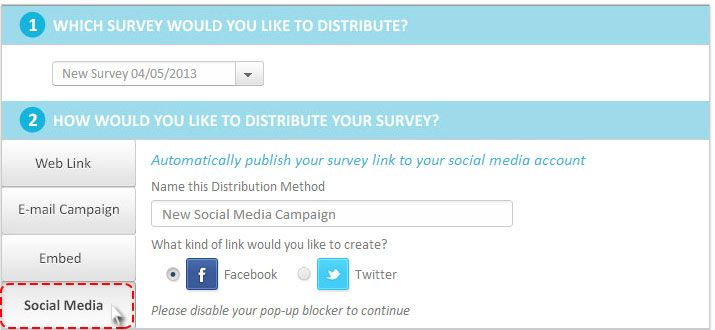
- Select the radio button next to the Twitter icon.
- Choose your Distribution Settings.
- Click Next. In a few seconds, a new window will appear with the link to your survey and an option to add a personal message (you must disable your pop up blocker). If you are not logged in to your Twitter account, you will have to sign in before you can publish your message. Click Tweet to publish your message.
Your saved Facebook or Twitter links can be accessed in the survey sidebar by clicking on Distribute and then Saved Distribution Methods.
Related Topics