E-mail Campaigns
An E-mail Campaign sends a message with a link to your survey to groups of contacts that you create.
To create an E-mail Campaign:
Click on the Envelope icon at the top right of the survey editor, or click on Distribute in the sidebar. If this is the first distribution method you are creating for this survey, you will be taken directly to the New Method page. If you have previously created distribution methods for this survey, you will be taken to the Saved Distribution Methods page. Click +Add Distribution in the top right corner.
- Choose the survey that you would like to distribute.
- Choose E-mail Campaign as your distribution method, and name the campaign so you can refer back to it later.
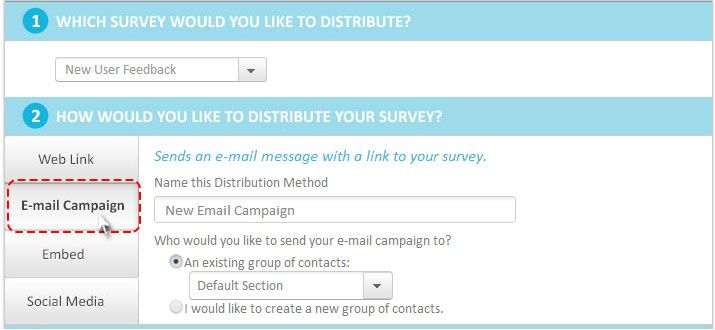
- Choose an existing Contact Group to send your survey to, or create a or click the radio button next to 'I would like to create a new group of contacts' to create a new one. If you choose this option, you will be prompted to enter contacts before sending your campagin.
- Choose your Distribution Settings.
- Click Next. A pop up box will appear where you can create your campaign.
- Enter the subject line, the ‘From’ e-mail address*, and a brief message. You can use the default message and survey link, or write your own message and press the ‘Click Here to Insert Survey Link’ button on the left side to include a unique link to the survey for each recipient. Make sure the Unsubscribe Link is included in your message, as well as your physical address so your message is not marked as spam.
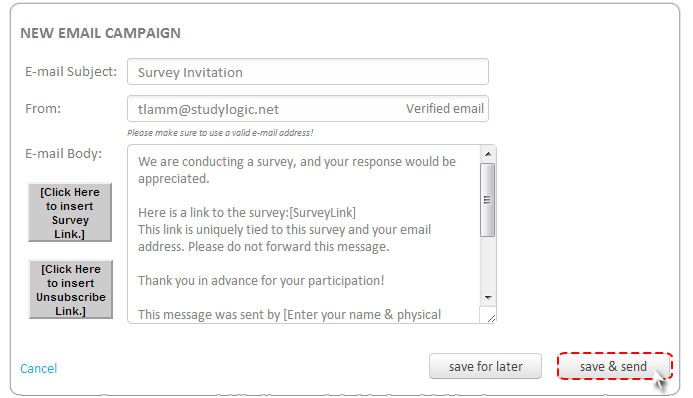
- Click Save for Later to save your campaign and send at a later time, or Save & Send to send the campaign immediately.
Your saved E-mail campaigns can be accessed in the survey sidebar by clicking on Distribute and then Saved Distribution Methods.
If you want to send yourself a test version before you launch the full e-mail campagin, simply create a contact group that contains only your e-mail address, and send an e-mail to that group.
Related Topics