Editing Questions
To edit individual questions in your survey, click on the Edit Question drop-down menu to the right of the question title.
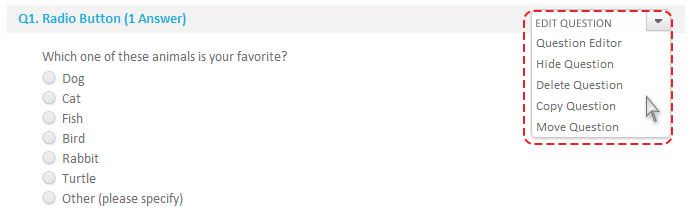
To edit individual questions in your survey, click on Question Editor. If you wish to change the format of the question text, use the Rich Text Editor. You can now edit the question or response choices text, change the display format, or make changes to any of the question-specific options (such as adding a sub-form, inserting an image, etc) that are available.
Be aware of making changes to a survey that has already collected responses, as you may damage the integrity of the data by editing the question (see Editing a Survey with Responses for more information).
HIDE/UNHIDE A QUESTION
If you do not want a question to appear in your survey, but you do not want to delete it, you can choose to hide it. To hide a question, simply click the Hide Question button in the drop down menu to the right of the question title. The question will still appear in your survey editor, with the word ‘HIDDEN’ next to the question title. This means that the question will NOT appear in your survey. To show the question, click Unhide.
DELETE QUESTION
To permanently delete a question from your survey, click on Delete Question. Deleted questions cannot be restored.