How to Add Page Jumps to a Survey
STEP 1: In Q/A Mode, click the +Page Jump button that appears at the bottom right corner of every page in your survey.
STEP 2: Create an IF rule by choosing the question from the current or previous pages. Depending on the question type, a few sub-options may appear For example, a matrix question will require to choose a row and a column as part of your IF statement.
You can also choose ‘Page is Viewed’ which will apply the rules to any respondent who views the page, regardless of their responses.
STEP 3: Choose the condition.
- Is Answered: The question was answered.
- Is Not Answered: The question was not answered.
- Includes: The response (s) you select are chosen, regardless of any other responses chosen in the same question.
- Does Not Include: The response (s) you select are NOT chosen, regardless of any other responses chosen in the same question.
- Is Equal To: The response(s) you select match the responses chosen exactly.
- Is Not Equal To: The response(s) you select do NOT exactly match the responses chosen
- Greater Then: The response is greater then (For Date and Time or Numerical Questions)
- Less Then: The response is greater then (For Date and Time or Numerical Questions
The conditions available will vary depending on the question type:
STEP 4: Choose the responses. For matrix/table questions, you will need to select the row/column first. Some conditions or questions will not have response choices, for example the ‘Is Answered’ condition, or an Image or Section Header question.
STEP 5: Create a ‘THEN’ rule to determine the path the respondent should take if their answers match the conditions you select.
- Jump to: Moves the respondent to the page that you select and skips all the pages in between.
- End Survey: Jumps the respondent to the end of the survey.
- End Survey & Go to URL: Ends the survey and redirects the respondent to an external URL.
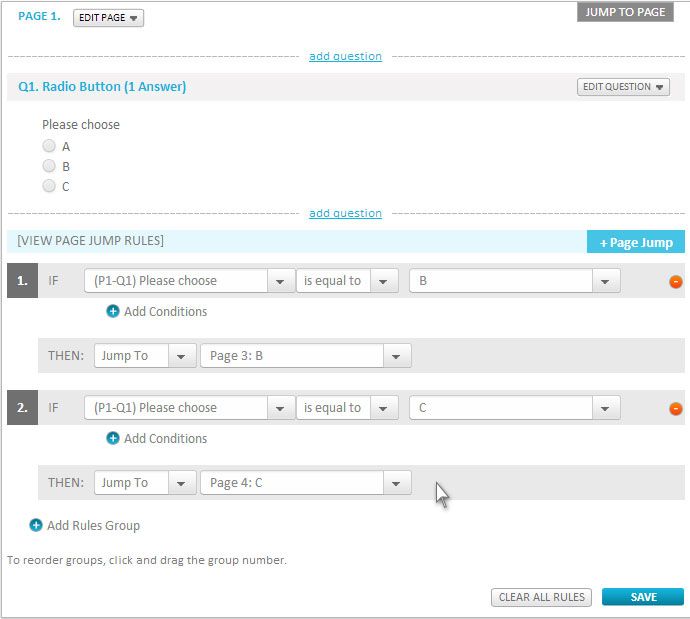
A complete IF/THEN statement is called a rules group. You can add multiple groups of rules to one page, but keep in mind that if a respondent’s answers match conditions set in more than one rule group, the last group would take precedence.
The rules will only apply when the user hits Next at the end of the page. If the respondent selects a response that activates Page Jumping, the survey will automatically renumber.