How to Export Raw Data
- Click on Reports on the sidebar or on the Report icon in the top right corner of your screen. Click on Actions to the right of the report that you would like to export, and click on Export. You can also do the same steps while viewing a specific report.
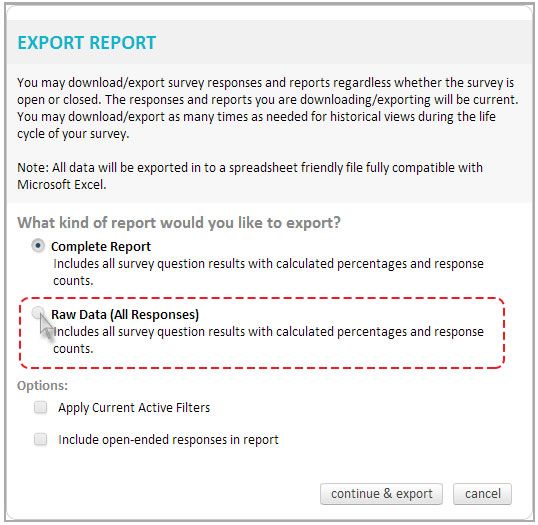
- You can choose to apply any active filters to your exported document.
To apply the current filters, simply check the box labeled Apply Current Active Filters. - After you select all of your choices above, click on Continue and Export. You will be redirected to the Export Manager, with your most recent export on top.
- To download your report to your computer, click the arrow symbol on the far right.
Related Topics