How to Export a Complete Report
- Click on Reports on the sidebar or on the Report icon in the top right corner of your screen. Click on Actions to the right of the report that you would like to export, and click on Export. You can also do the same steps while viewing a specific report.
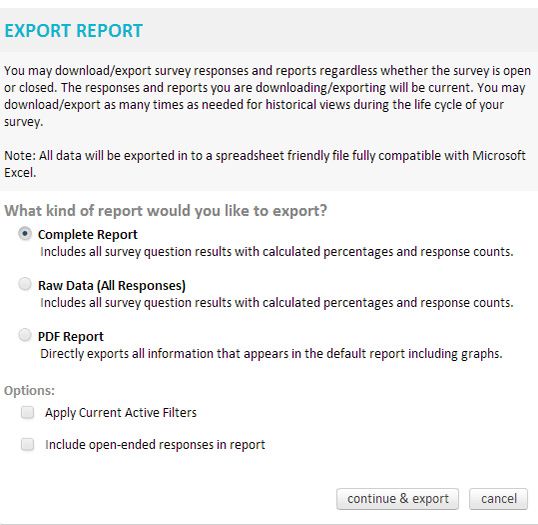
- You can choose to apply any active filters to your exported document.
To apply the current filters, simply check the box labeled Apply Current Active Filters. - Check the box labeled Include Open-Ended Responses in Report if you would like your exported document to include open ended responses to questions (Such as a comment) in addition to the calculated percentages and response counts.
- After you select all of your choices above, click on Continue and Export. You will be redirected to the Export Manager, with your most recent export on top.
- To download your report to your computer, click the arrow symbol on the far right.
A complete report will include a main report file, and a separate file for each question with an open ended response.
Please Note: If your report is in cross tab mode, your report will be exported in cross tab mode as well.
Related Topics