Upload a Logo
You can upload your logo when you first create your survey, in the New Survey dialog box. To upload a logo in a current survey, click Edit Settings, which appear to the right of your survey title in the survey editor.
Next to Upload Photo click Choose File. Select your image from the browser and click open, then click Save to apply the change. Your file should be approximately 300x100 pixels.
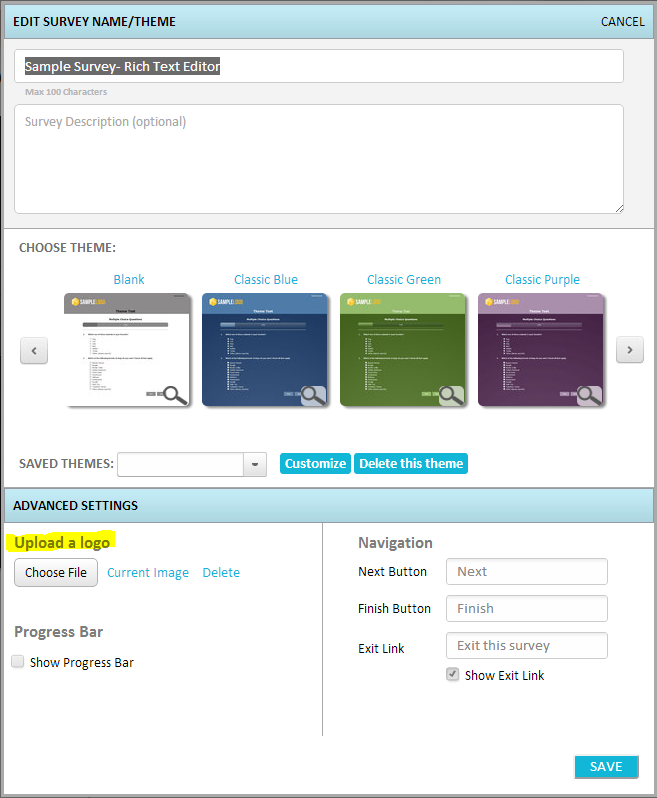
Your logo will appear in the top left corner of your final survey. If you want your logo to appear without a background, upload it as a PNG file type.
Please Note: To make sure your logo does not block any part of your survey, you should upload a file that is no larger than 300 x 100 pixels. If you need to resize your logo, you can use picresize.com.
Center your Logo
To upload a logo that will be centered in your survey, simply upload a file that is width of the survey (900 pixels) in an average browser, and center the logo in the file.
Related Topics